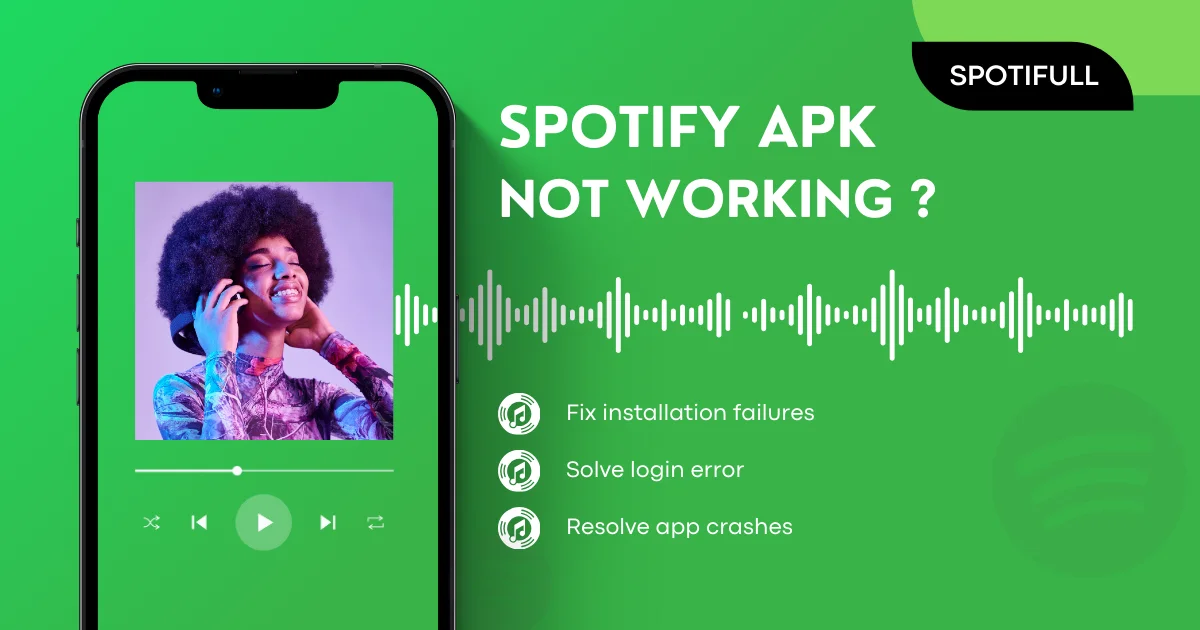You’ve successfully installed the Spotify Premium APK, and for a while, everything was perfect. Then, out of nowhere, it stops working. Maybe it won't open, crashes on startup, or you're suddenly seeing ads again. This is a common and frustrating experience for many users, but the good news is that most of these issues are easy to fix.
This guide will walk you through the most common reasons why your Spotify APK might stop working and provide simple, step-by-step solutions to get you back to your ad-free music experience.
Why Did My Spotify APK Stop Working?
There are several common culprits behind a malfunctioning Spotify mod. Here are the most likely reasons, starting with the most frequent:
- Conflicting Installations: Having another version of Spotify (official or another mod) on your device is the #1 cause of crashes and installation failures.
- Corrupted Cache: Over time, the app's cache can become corrupted, leading to login errors, slow performance, or playback issues.
- Bad or Outdated APK File: The APK file you installed might have been from an untrustworthy source, or it may be an old version that is no longer compatible with Spotify's servers.
- Server-Side Changes by Spotify: Spotify sometimes updates its backend, which can temporarily break certain features of the modded app until developers release a new patched version.
- Device-Specific Issues: Aggressive battery-saving modes on some Android skins (like those from Xiaomi or Huawei) can kill the app when it's running in the background.
The Ultimate Troubleshooting Checklist: Step-by-Step Fixes
Follow these steps in order. Most issues will be resolved by one of the first three steps.
Step 1: The Clean Re-Installation (The 90% Fix)
This single process fixes the vast majority of problems. If your app is crashing or won't install, start here.
- Completely Uninstall All Spotify Apps: Go to your phone's Settings > Apps and find any and all applications named "Spotify." Uninstall every single one. This is the most crucial step.
- Clear Residual Data (Optional but Recommended): Use a file manager to check your phone's storage for any leftover Spotify folders and delete them.
- Restart Your Device: A simple reboot can clear out temporary system files and resolve underlying conflicts.
- Download a Fresh APK: Go to a trusted source (like our downloads page) and download the latest version of the Spotify Premium APK.
- Install and Log In: Install the new APK and, very importantly, log in using your email and password, not with Facebook or Google.
Step 2: Clear the Cache and Data
If the app opens but you're having trouble with logins, playback, or downloads, clearing the cache is your next best step.
- Go to Settings > Apps > Spotify.
- Tap on "Storage" or "Storage & Cache."
- First, tap "Clear Cache." Re-open the app and see if the issue is resolved.
- If not, go back and tap "Clear Data" or "Clear Storage." This will log you out and reset the app completely. You will need to log back in.
Important Note
Step 3: Check Your Login Method
Social logins (Facebook, Google, Apple) are a frequent point of failure for modded APKs because the app's signature doesn't match the official one required for API authentication.
Email & Password is Key
Step 4: Check Device Settings
If your music stops playing when you lock your screen or switch apps, it's likely due to your phone's battery optimization settings.
- Go to Settings > Battery > App Battery Saver (this may vary by device).
- Find Spotify in the list and set its background setting to "No restrictions" or "Allow background activity."
Final Resort: It Might Be a Server-Side Issue
If you've tried all of the above and the issue persists (especially if a core feature like ad-blocking stops working for everyone simultaneously), it's likely that Spotify has pushed a server-side update that has broken the mod. In this case, the only solution is to wait for the mod developers to release a new, updated APK that patches the issue. Check back on our changelog page regularly for the latest version.